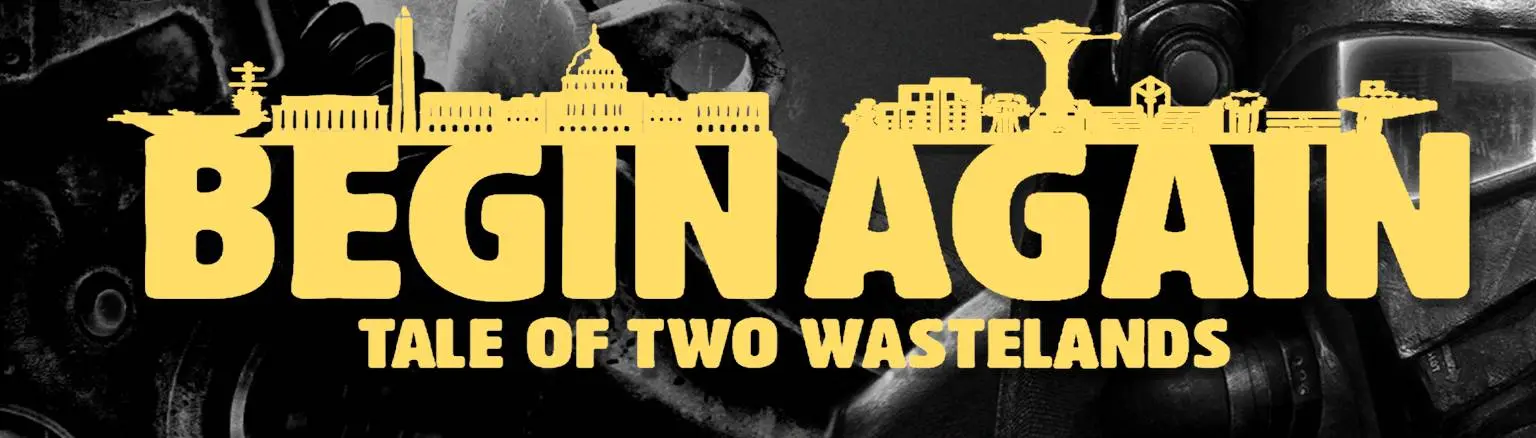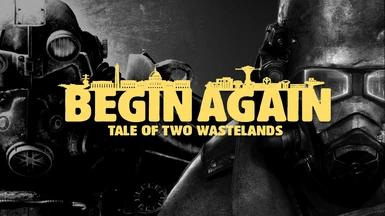File information
Created by
SpringHeelJonUploaded by
SpringHeelJonVirus scan
About this mod
Begin Again is a modlist focused on bringing the gameplay feel of later Fallout titles into Fallout 3 and New vegas. Whilst being careful to preserve what made those games unique. Overhauled locations, textures, characters and gunplay in a simple to install package thanks to Wabbajack.
- Requirements
- Permissions and credits
- Changelogs
- Donations
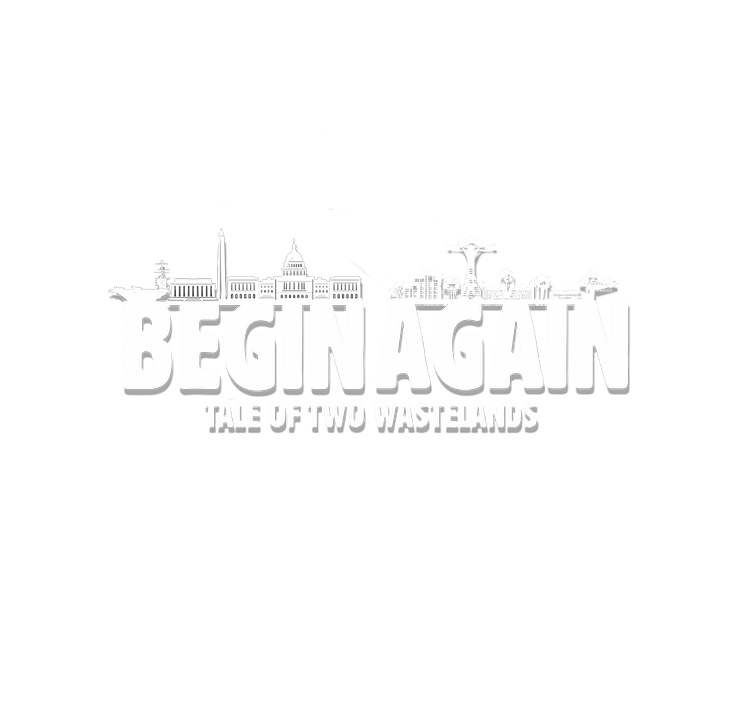
Begin, Begin Again Tonight...
Welcome to the Nexus home page for my new Wabbajack mod list Begin Again!
This page will serve as an installation guide and central mod repository for all the unique mods specific to the list.
It is also a good place to learn what the list is about and if it is for you.
Begin Again is a mod list that focuses on bringing the gameplay feel of later Fallout titles into Fallout 3 and New vegas. Whilst being careful to preserve what made those games unique. Built on top of the fantastic Tale Of Two Wastelands this modlist serves to expand on what they have achieved by modernising certain aspects of the game that have not aged well and slightly rebalancing things where needed.
If you have never played Fallout 3 or even New Vegas before then this is designed to be the definitive experience for a player used to some of the features of more modern games.
Why the name? Well Begin Again is a song featured in the new vegas DLC "Dead Money". It has long been one of my favourite songs from the series and I feel the title is also a nod to the user about beginning the game again!
Begin Again Features:
- Thanks to Root Builder all root mods are installed through MO2. Removing the need for the stock game folders as an added bonus!
- A modern Interface thanks to Vanilla UI + and customised HUD Editor preset.
- Full complement of various fixes.
- Custom mods and patches exclusive to the list.
- Fully featured LOD.
- A hand selected set of textures that fully cover the game without straying from its visual style
- Full Xbox controller support.
- Actually able to sprint like later Fallout titles thanks to Enhanced Movement
- Quick bash mechanic similar to later Fallout titles thanks to B42Bash
- Various tweaks to make the game more fluid thanks to Stewies Tweaks
- A dedicated performance mode
- Steam Deck Compatibility
- Full Ultrawide support
- The smallest possible size. Begin Again is 78gb fully Installed including downloads and TTW.
Look elsewhere if you want:
- Lots of extra weapons or armour
- Fancy ENBs
- A survival simulator
- A horror simulator
- Hardcore damage mods
- A radically different experience to the vanilla game.
- Extra lands and mod added questlines
- Mod added companions
- NSFW content
Mod List
Please see here for a complete up to date list of all the mods Begin Again has.
What is Wabbajack?
Due to the lack of sharing permissions for the vast majority of mods, traditional mod packs do not exist for Bethesda games. With Wabbajack it is possible to recreate one user’s mod list on another’s computer without redistributing any of the mod files. For more information, please check out the Wabbajack website or join the official Discord server. Using Wabbajack is much easier than following a manual installation guide but it doesn’t absolve you from reading.
Installing the list
Due to how Tale of Two Wastelands is installed and to comply with their terms of use you must follow the instructions shown below carefully. This mod list requires extra steps that you may not be familiar with even if you have used a Wabbajack list before.
Setting up Begin Again with Wabbajack
While Wabbajack takes care of 99% of the work, there are still some steps that need to be completed by the user. The Installation section will take you through the process from start to finish and you are expected to follow it to the letter. Begin Again requires:
- A copy of Fallout 3 and Fallout New Vegas with all official DLC.
- Fallout 3 can be from Steam, Epic or GOG but New Vegas must be from Steam
- The only current supported version is the global one. If you have a PCR or cut German version of New Vegas it won't be recognised by Wabbajack.
- A Nexus Mods account, preferably with a Premium subscription.
Setting up MO2
Mod Organizer 2.5.2 requires the latest Microsoft Visual C++ Redistributable. If the packages are already present on your system, the installers should notify you but best to make sure otherwise MO2 will not run!
- Download and install Visual C++ (Extract the archive and run the included install_all.bat as an administrator to install all of the required libraries at once)
- Download and install VS17 and VS17x86 as well to cover everything.
- Download the latest .NET Runtimes and run the .exe.
If any of them were missing on your system, they will be installed now.
After all that is installed, Restart your PC and continue below.
This list (and all wabbajack lists in fact) use a self contained portable instance of MO2 that ships with the list. DO NOT try and add it as a profile on your existing global instance if you already have one.
Anti Virus Software
It is important to make sure if you have any anti virus software active (even just windows defender) That you add the folders you will be working in as an exemption. The ways to do this vary between different software but defender can be customised from the windows security tab on your PC. Its good practice to add in any game folders to this exemption rules anyway to minimise potential issues.
Whilst you are in the Windows security section make sure Base Address Randomisation is disabled.
- Click on App & browser control in the left sidebar.
- Click on Exploit protection settings under Exploit protection.
- Ensure Force randomization for images (Mandatory ASLR) is set to Use default (Off).
Uninstallation
It is VITALLY important that you start with a COMPLETELY CLEAN INSTALLATION. I repeat your Steam installs of FO3 and NV must be completely CLEAN and VANILLA.
In order to ensure that your Fallout New Vegas and Fallout 3 installation is pristine and vanilla, we are going to completely re-install the game. This is especially important if you have modded the game previously as left-over files might interfere with your installation .If you never modded Fallout New Vegas and Fallout 3 and/or never installed other Wabbajack lists, you may skip this step. However, I still recommend you verify the game files through Steam in that case.
- Uninstall Fallout New Vegas and Fallout 3 through Steam
- Navigate to your Steam directory.
- If there is still a Fallout New Vegas and Fallout 3 folder there, delete it.
When uninstalling a game through Steam, only vanilla files are removed. Mod-added files must be deleted manually.
INI Folder
More Fallout-related files are located inside the so-called INI Folder which needs to be cleaned out as well. It contains your save games as well as the game’s INI files and, if you modded Fallout New Vegas before, NVSE plugin logs.
- Navigate to the INI Folder, this is found under Documents/My Games
- If you have an ongoing vanilla playthrough, back up the Saves folder.
- Delete everything inside the Fallout New Vegas and Fallout 3 folder.
Reinstallation
The reinstallation also serves the purpose of relocating the game files to a better directory. Using UAC protected folders for the game or any modding tools has a risk of causing issues down the line. It is best to avoid those folders to begin with. Most Wabbajack list authors, myself included, will not provide support for people that disregard this warning and use UAC protected folders anyway. Note that this does not include the Steam client. Additionally, Fallout New Vegas and Mod Organizer 2 should be installed on the same hard drive. Ideally that hard drive would be an SSD to reduce loading times and eliminate stuttering.
Steam Library
If you already have a separate Steam Library outside "Program Files" protected folders on the drive you want to install Fallout New Vegas and Mod Organizer 2 on, skip ahead to the next step. Otherwise follow the instructions below to create a new Steam Library:
- Completely exit out of Steam using Task Manager or System Tray.
- Download the steam_library_setup_tool-3.2.exe file from here.
- Once downloaded, run the file and add a new entry by clicking Add Row.
- Type the chosen path under Path, e.g. C:\Games\Steam
- Click Accept then Yes if prompted to create a new folder.
- The tool will ask to exit, select OK.
Setting the language to English
Non-English installations of Fallout New Vegas and Fallout 3 are not supported.
- Right-click Fallout New Vegas and Fallout 3 in your Steam games library.
- Select Properties and switch to the Language tab.
- Ensure that the language is set to English.
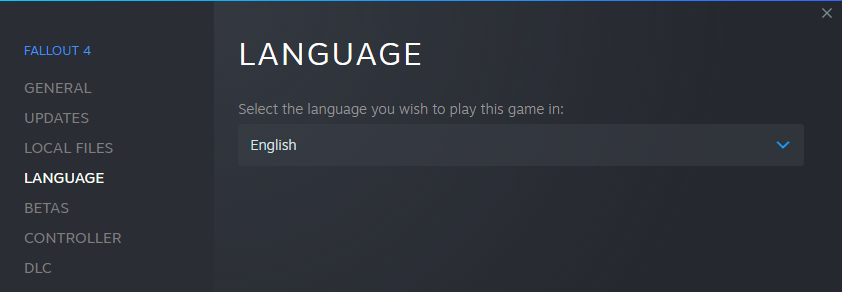
Reinstalling the game
- Open Steam and go into your Game Library.
- Find Fallout New Vegas in the list and click install.
- Find Fallout 3 in the list and click install.
- As location, select a Steam Library in a non-UAC protected folder (NOT Program Files) and click Next.
- Wait for both games to be downloaded before you proceed.
Regenerating INI Files
After re-installing the game, it is important to launch it at least once through Steam so that the registry keys are set up. Otherwise, certain modding tools may not recognise the game. Upon launching the game, the default set of INI files will also be regenerated.
- Find Fallout 3 in your Games Library and hit Play.
- You will be prompted with a notification that Fallout 3 is configuring your video options, click OK.
- Click OK again to the next window and hit Exit to close the launcher.
- Do the same for Fallout New Vegas.
Put in your monitors resolution and choose your preset. I recommend Ultra for this list.
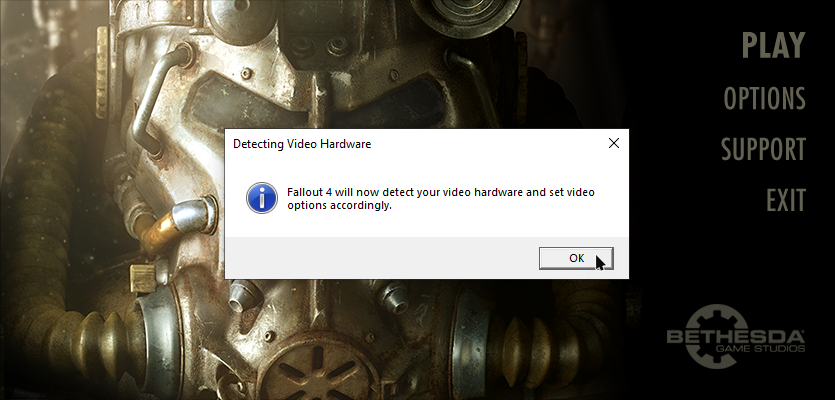
The image shown is for Fallout 4 but the message will be identical.
Wabbajack Installation
- Download the Wabbajack executable from the official website.
- Move the downloaded file to a location of your choice.
- Double-click Wabbajack.exe. It will automatically download and install the latest version.
Downloading Begin Again
- Once you Wabbajack running, click "browse modlists" on the left.
- Begin Again Can be found under the "fallout new vegas" dropdown in the Wabbajack UI
- Make sure you have "Show unofficial lists" checked at the top of the page
- Press the little "Download modlist" button to take you through installation.
The Begin Again folder:
- SHOULD be on your SSD or otherwise fastest hard drive.
- CANNOT be inside the Wabbajack installation folder.
- CANNOT be inside the Fallout New Vegas installation folder.
An example of this would be:
Installation Directory: C:/Modlists/Begin Again
Download Directory: C:Modlists/Begin Again/Downloads
Download Location
The MO2 downloads folder within your Begin Again folder will automatically be chosen as the download location. However, this is mostly a waste of space as the downloaded mod archives are only required for the initial installation and subsequent updates but not for gameplay. I strongly recommend changing the Download Location to a folder on a hard drive with plenty of free storage.
You can reuse the download folders from different Wabbajack lists for the same game.
Begin Again Installation
After filling in the installation and download directories, click the Start button on the left. If you have Nexus Premium, you can lean back while Wabbajack downloads the required mod files and installs the setup. Otherwise, you will have to click through the mod pages and download manually (Wabbajack will guide you).
Mod Organizer 2
You must always launch the game through MO2.
- Navigate to your Begin Again installation directory.
- Double-click ModOrganizer.exe.
You will now be greeted by this screen:
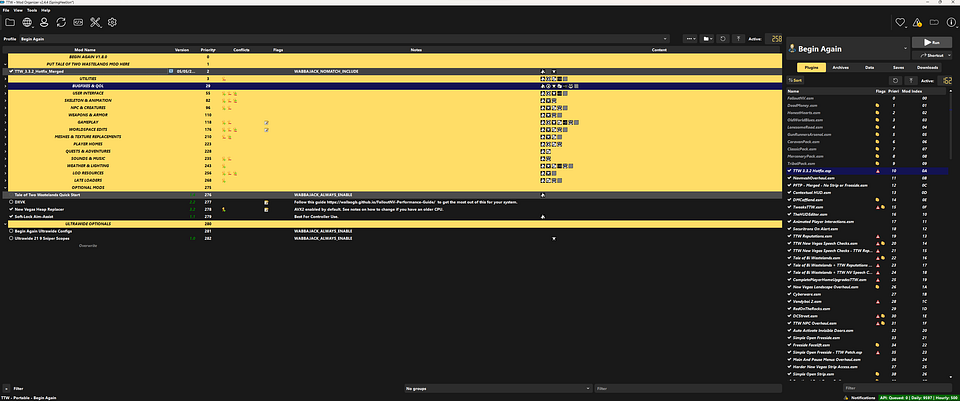
Minimise this screen for the moment. You will be needing it later!
Installing TTW
From the TTW Download page, download the 3.3.3b Installer file.
- Extract the contents of the 3.3.3b Installer archive to a new folder called TTW Installer in a safe location outside of any default Windows folders.
- Once everything has been extracted, open MO2, select the ... button at the top, and select "create empty mod" name this "[NoDelete] TTW 3.3.3b" and move it to just under where its says "Tale of Two Wastelands Mod Here".
- Back in the TTW Installer folder, right-click the TTW Install.exe and select Run As Administrator.
- In the installer, verify that the automatically set file paths for both your Fallout 3 and Fallout New Vegas installations are correct.
- Set the Tale of Two Wastelands install path to point to the folder "[NoDelete] TTW 3.3.3b" That you made earlier. This should now be in the "mods" folder where you installed Begin Again.
- Start the installer going, this may take some time!
- Ignore the mods that the TTW page tells you to install after completion. These are already included and setup in the list.
- Once the installer has finished launch Mod Organizer 2, or if you kept it open, click the refresh button at the top to refresh the left pane.
- Make sure to tick the box to activate the "[NoDelete] TTW 3.3.3b" mod you just made. That will activate the mod and the plugins.
- If you installed TTW correctly with the correct file paths, you should now see this:
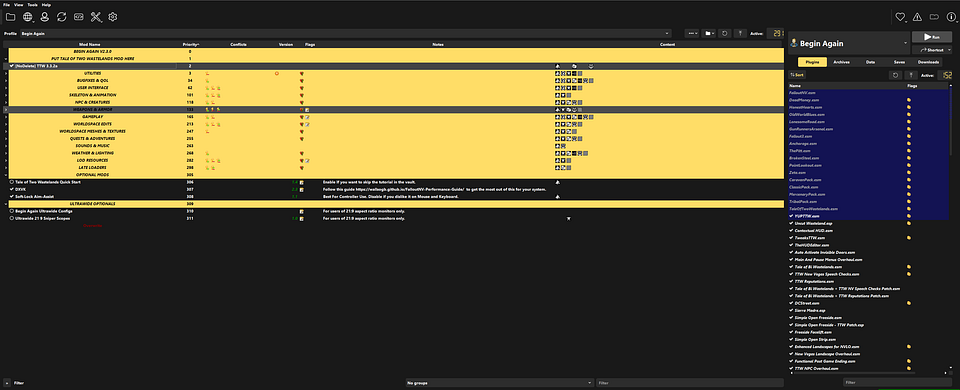
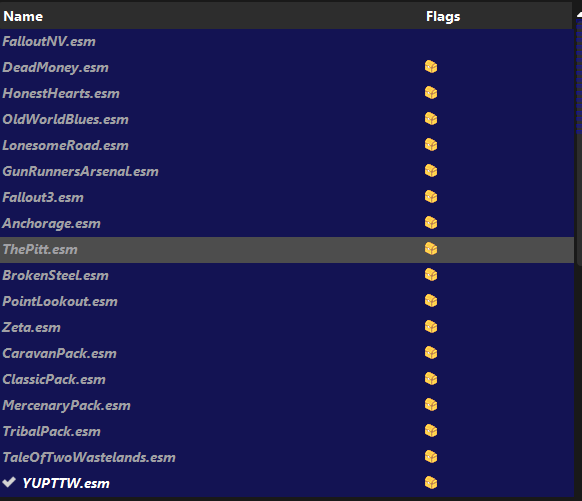
If MO2 asks you about an ini being read only select "clear the flag" and click ok. The blue highlight is irrelevant. Only the order matters.
Performance Profile
As of V3.0 Begin Again ships with a "Performance mode". This is for players that are really limited on VRAM or are on very old systems. Or simply prefer a fully vanilla aesthetic. You can enable this mode by selecting the drop down box next to "profile" at the top of MO2 and then clicking "Begin Again Performance mode". This will disable all upgraded models textures and LOD as well as making some config changes. This mode also forces fullscreen and disables DXVK. You can switch between profiles mid game if you are struggling with performance on the regular profile or just wish to see the difference!
Capping your framerate and DXVK
I would definitely give this guide a read to brush up if you are unsure on what this means or why it is important.
I would also HIGHLY recommend capping your framerate at an achievable target with RTSS mentioned in the guide and using Flip mode if you have an NVIDIA GPU.
Pay special attention to the "Enabling Flip Model (DXVK with DXGI)" section if using an NVIDIA GPU. The method described here is essential if you have a laptop and HIGHLY recommend if using any NVIDIA GPU based system. You will get a much smoother gaming experience! AMD GPUs should be good to go with the settings in the list as they are.
ALT-TABBING
As of V3.1.0 I have set the default profile to use DXVK and Borderless so Alt Tabbing is possible. The performance profile does not use DXVK as a lot of old hardware has issues with it or is not supported. The caveat here is that ALT TAB will not work in game. This is because RAM is not mirrored so the larger textures in the list don't go over budget and crash your game.
Controls and mod settings
Begin Again aims to be familiar to those who have played later Fallout titles so I have made the control scheme for xbox controller players the same as Fallout 4.
VATS is now on the LEFT BUMPER
BASH is on the RIGHT BUMPER with a weapon out
GRAB is on the RIGHT BUMPER with weapon holstered
WAIT is still on the BACK button but now only functions when sitting like in Fallout 4
BACK when not sitting will now TOGGLE VIEW
SNEAK is on the RIGHT THUMBSTICK CLICK
SPRINT is bound to the LEFT THUMBSTICK CLICK.
You can change any of these in game if you want to.
Many tweaks and options have been selected in the "Stewies tweaks" ini and I recommend you leave these alone.
The mods under the "Ultrawide Optionals" Separator are for users of 21:9 aspect monitors so leave them disabled If you don't have one.
Gameplay and balance tweaks
The list has many custom balance and gameplay tweaks that help make the game fairer and tie the two wastelands together better.
Here are some you should be aware of:
As of V3.0 it is now possible to skip to Vegas quickly. After playing the FO3 intro (or skipping it entirely by enabling the quick start mod in the optional section) You will be prompted by a message box when exiting the door to the wasteland. Select "Memory" if you want to skip straight into Vegas or select "Now" to continue normally.
The list is designed to have you play FO3 and the DLCs first and then move over to New Vegas after finishing them. You will have a much better time of it if you go in with this in mind.
TTW Perk Overhaul - With custom tweaks for level cap of 35 (per wasteland, 70 total)
Benny Humbles You and steals your stuff - Set up so your level gets reset and your skills are also reset upon travelling to Vegas after playing FO3. You will keep your perks.
Power armor has been tweaked. These tweaks are to make Power armor the choice for combat builds but not at all useful for sneak builds. You can equip power armor without training but receive significant debuffs until you are trained in its use. This makes it useful in a pinch without training without rendering it completely unusable.
Buffs across the board to health, DR and DT.
Enclave tesla and Gannon family armor are now heavy armor rather than medium
Now without training and equipping power armor you will suffer a -5 to you agility stat.
Without training and equipping any power armor helmet you will suffer -2 to your perception stat.
All power armors will reduce your sneak skill by 100 and increase Strength to 11
Enclave armors have had their rad resistances buffed across the board
Ashurs armor now benefits from the skill buffs the tribal armor has.
Gannon Family armor has had its perception buff removed.
Will carry its own weight
When in any power armor you cannot use stealth boys.
Finishing Up
You can now click the "Run" button at the top right of MO2 with Begin Again selected in the dropdown box to run the list.
You will be greeted with a pop up about a missing prefs ini. Click ok for MO2 to import the settings you chose earlier.
You cannot run the list through the steam launcher!
That should be everything you need to get the list up and running. Enjoy!
Steam Deck
Omni has very kindly took the time to make a dedicated guide to get Begin Again working on your Steam Deck! Please follow the link to learn more. Note I cannot offer any support directly for the deck as I don't own one myself to test on.
FAQ
Q: Wabbajack tells me I'm missing a file from game!
A: Verify the game through steam and then run it through to the launcher and exit. The game must be a non PCR version on Steam with ALL of the DLC and the language must be in English.
Q: When I run the list through MO2 it just waits and then closes again?
A: This could be multiple things, but verify you started with a clean install, check you have no antivirus software that could be interfering and finally make sure all your VC++ redists are up to date as linked in the main guide.
Q: I have missing masters when I run the game! Help!
A: The list requires you to download and Install TTW separately. See the install instructions on the Begin Again Nexus page for full step by step instructions with picture aids.
Q: I have installed TTW as shown but the ESMS still are not there!
A: Double check you have enabled the mod by ticking it and exit and reload MO2. Also check that the install of TTW totals 17GB. If its less than this its gone wrong somewhere.
Q: The TTW install page tells me to install a load of other mods as well, do I need these?
A: No, all of these are included in the list.
Q: I get these weird Triangles with exclamation marks in the game!
A: Missing assets caused by having an incorrect TTW setup. See above.
Q: I get this weird message in game about a script overwrite?
A: You need to make sure YUPTTW is enabled in MO2 and DIRECTLY underneath the main ESMS in the plugin load order as shown in the instructions.
Q: Should I use LOOT to sort my plugins?
A: No. Never use LOOT with this list. You will break the intended order.
Q: I get no DLC messages appearing? Are they installed correctly?
A: Yes, The list has a mod that delays the DLCs and does not spam you with the message boxes at the beginning of the game. Just explore the game normally and you will stumble on to them.
Q: I cant ALT-TAB? It just crashes or freezes.
A: Without going too deep into technicalities, this is intentional when using the performance mode outlined in the guide. One of these RAM improvements makes ALT-TABbing impossible in this mode.
Q: Is "{INSERT MOD NAME HERE}" compatible with the list?
A: Short answer: If you have to ask then no.
Long answer: If you know your way around xEdit and can see what I have done in regards to patching the list for consistency, then go for it. Just know not all mods are well made in the first place and can cause all sorts of issues that are not immediately obvious. Please also bare in mind that you will also void all support when modifying the list even slightly. It is very difficult to maintain just one version without having to troubleshoot custom versions of the list as well.
Q: Why do your updates take so long to come out?
A: I make these list on my own, in my spare time. I don't have a team like many other big list authors. Staff members on the discord are kind enough to pitch in with support but they are not obliged to, and wont know the ins and outs of the lists. They will get updated when I have the time and am happy enough to release it after testing.
Support
Please join the Aetherius Modding Discord group and grab the Begin Again role on there for any support or to chat and give feedback and suggestions!
Credits
Vivector - For the basis of the new Logo and for a few new loading screens.
If you would like to say thanks, consider supporting me on my patreon.