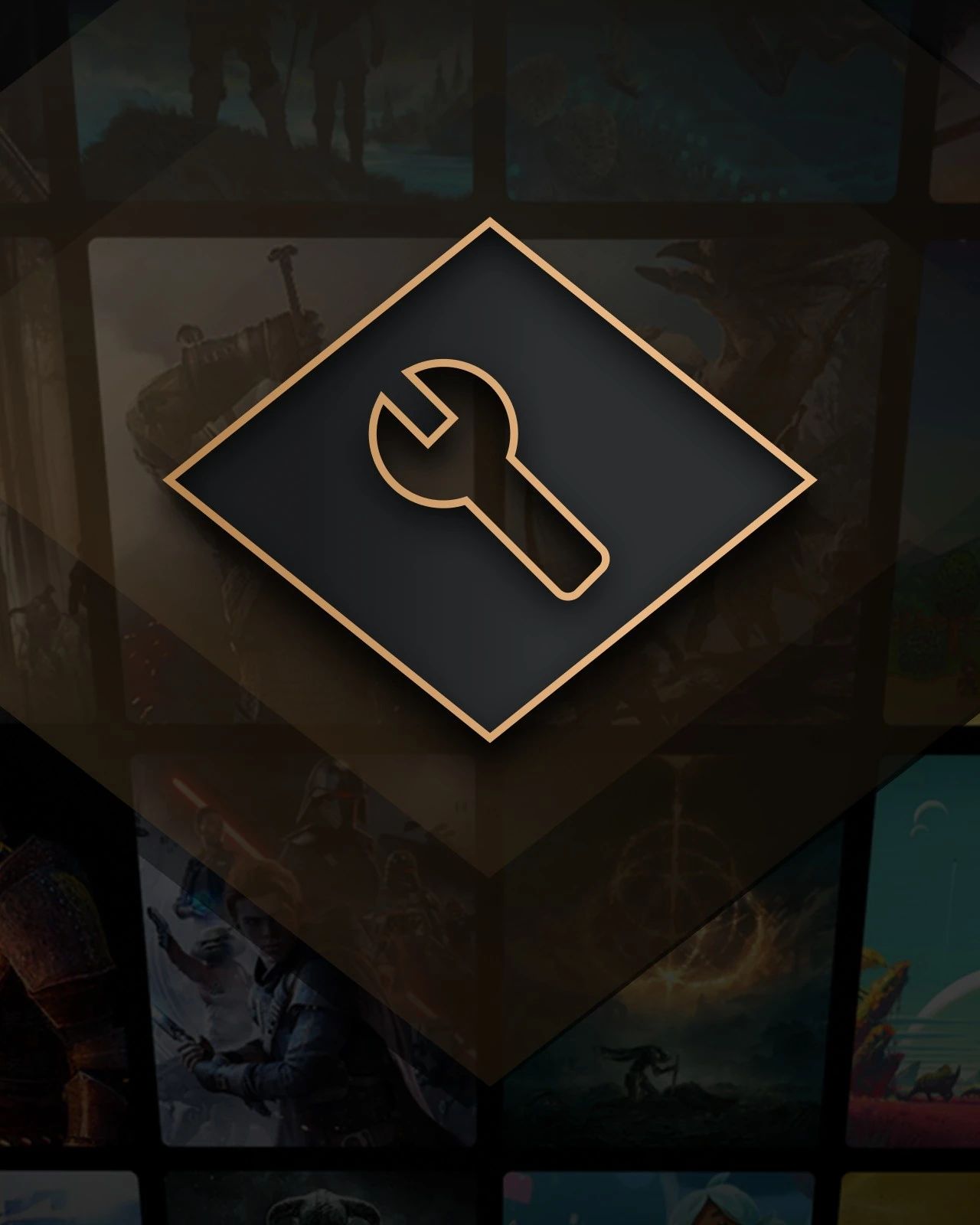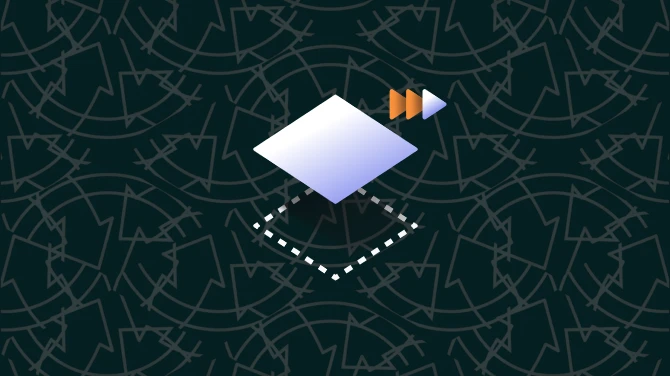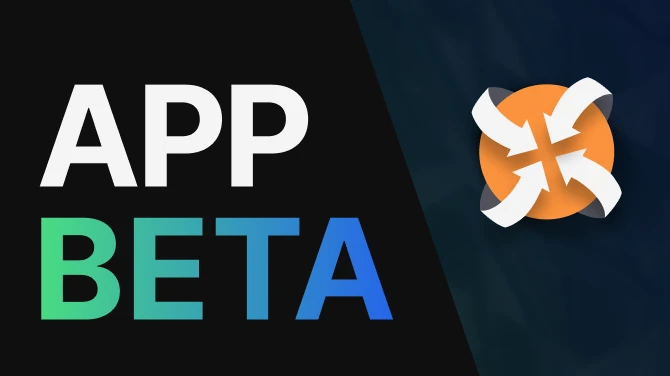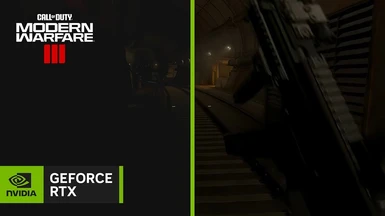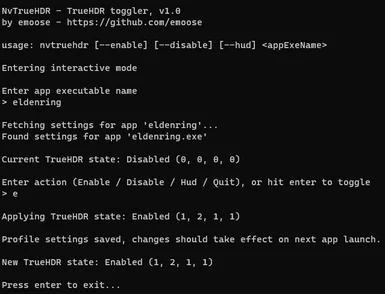About this mod
Nvidia's AI-powered HDR converter, now for games too. (alternative for Windows AutoHDR)
- Permissions and credits
- Changelogs
- Donations
(more info/discussion on guru3D, reddit & the HDR Den discord)
This page hosts several tools to help tweak some hidden NVIDIA settings for HDR & DLSS.
# NvTrueHDR
NvTrueHDR can be used to enable driver-level RTX HDR, rather than the version used by NVIDIA App which requires NVIDIA Overlay.
Driver-level RTX HDR can work with multiple monitors & can also be set to lower "quality" settings to help reduce the heavy performance hit from it (the lower quality setting can also disable the debanding filter, which had been found to remove fine detail in some cases)
So far NvTrueHDR is reported to work with most DX9/DX10/DX11/DX12 games, and may also have some support for OpenGL/Vulkan too.
For NvTrueHDR, driver 531.18+ & WDDM 3.1 (Win11+) are required. (TrueHDRTweaks has only been tested with 551.23+)
# NVIDIA Profile Inspector XML
An XML file is available under the "optional files" section that can expose some extra settings in Nvidia Profile Inspector, after extracting it into the same folder.
This includes the same HDR settings that NvTrueHDR tool acts on, and also allows changing some DLSS specific settings, such as forcing specific DLSS scaling ratios or preset letters.
However DLSS settings will only take effect on games using DLSS 3.1.11+ (and will only work globally unless game is updated to DLSS 3.6.0+)
# TrueHDRTweaks
TrueHDRTweaks is a plugin that can be applied onto games to customize some extra TrueHDR settings that aren't available through the NVIDIA App/profile inspector.
eg. changing the "quality" level, disabling the adaptive brightness dimming, forcing the HDR brightness to specific value...
This can be used with either method of loading RTX HDR (driver-level HDR or NVIDIA Overlay), but must be setup per-game to work, more info can be found in the FAQ section below.
# NvTrueHDR Usage
- First make sure HDR is enabled on all connected displays, and disable Windows AutoHDR.
- Download the main file and run the NvTrueHDR.exe tool.
- Enter name of the game EXE when prompted (you can drag & drop the EXE into the command window)
- You will then be asked which action to take - either choose a quality level, choose the "HUD" option to display in-game indicator, or disable it - make your choice and then press enter.
(VeryHigh quality has a noticeable FPS impact, measured ~10% difference between VeryHigh and Low)
- Recommend picking the "HUD" option first to make it draw on-screen indicator squares on top-left, letting you know if it's active, once you know it works you can then re-enable it without the indicator (note that certain games may fail to draw the indicator but still have the HDR effect working - YMMV)
- The tool should let you know whether the settings were saved successfully, now launch the game and hopefully it should then take effect.
VK/OGL games may need the "Vulkan/OpenGL present method" setting in NVCP changed to "Prefer layered on DXGI swapchain" for HDR to activate properly.
Tool also supports some command-line switches in case you want to use it in scripts or launchers, the switches can be found in the in-app usage section.
# Frequently Asked Questions
Q: My antivirus has blocked the download with a trojan warning, how do I know if it's safe?
A very small number of AVs (one or two - it seems to change often) may have false positives with this, tried a bunch of things from changing the code to adding code-signing, but still some AVs are detecting it for some reason :(
I've tried sending some emails about false positives to the AVs but no telling when they might respond.
How to know if it's safe: you can check if the EXE is signed with my signing key by following the same instructions as my DLSSTweaks info page.
Q: Will I get banned by anticheats for using this?
I can't make any guarantees, but the main NvTrueHDR tool is just changing some driver settings, no custom code or file modifications, so I'd think most anticheats would be fine with it.
It does cause some extra NVIDIA driver code to load into the game however, which some ultra-paranoid games might not be expecting.
The TrueHDRTweaks package on the other hand does inject custom code into the game & would be very likely to trip most anticheats in use, only recommend that for single-player / LAN games!
Q: What is TrueHDRTweaks for?
RTX HDR/TrueHDR is pretty customizable, has internal settings to adjust peak brightness, adjust saturation/contrast, disable the adaptive brightness dimming...
Sadly the driver-level HDR enabled with NvTrueHDR doesn't allow changing these by itself, so the only way to change these settings is by setting up a DLL wrapper per-game.
(the NVIDIA App HDR works slightly different to what NvTrueHDR enables -- see below for more info)
The TrueHDRTweaks pack in the downloads section is pre-configured to remove the default TrueHDR oversaturation & restore original contrast (thanks to Pumbo for looking into it!)
In the ZIP are two folders for x86 & x64 - use the x86 folder contents if it's an older 32-bit game, otherwise use the x64 folder. (almost all recent games will be x64)
Check the TrueHDRTweaks.ini file for more info about setting it up.
Q: I can't get the indicator to show in my game, is it working?
For some games the indicator might not show properly but still have the HDR effect active, unfortunately the indicator isn't completely reliable :/
If the indicator is showing then you can be certain the effect is working, but if it isn't showing, that won't always mean that the effect doesn't work.
Since the HDR can't currently show in screenshots, you could try taking a screenshot and then compare it with the running game to see if it looks different.
Q: Should I just wait for NVIDIA to release this properly?
They did! Go download the NVIDIA App mentioned at the top of the page.
The app activates RTX HDR differently to how NvTrueHDR activates it, app requires NVIDIA overlay & freestyle filters to be enabled, while NvTrueHDR lets the D3D driver activate it instead, might mean there's some differences in performance/compatibility between them, can't really say which method is better.
Currently the NV App HDR only works with a single display connected, though the driver HDR enabled via NvTrueHDR can work with multiple connected fine (NV have mentioned that this will be fixed in a future update)
The NV App HDR also only allows using the most expensive quality level, while NvTrueHDR can let you pick between 3 levels with lowering performance costs (hopefully NV can add an option for this in future since HDR can have a pretty noticeable FPS hit)
Besides NvTrueHDR, the TrueHDRTweaks package should still work fine with either HDR method, so if NV App is limiting your peak brightness for some reason you can use tweaks to help with that.
# Troubleshooting
TL;DR:
- Close down any media players (including web browsers)
- Disable Windows AutoHDR
- Make sure all connected displays have HDR enabled
- Disable "Image Scaling" settings in NV Control Panel
- Reinstall the NVIDIA driver (with "Perform a clean installation" option enabled)
- Update to Windows 11
if any resolutions are listed as 85%/77%/etc that means NIS is active - you can try disabling the "Image Scaling" option on 3D settings page, but it might not fully disable - best way seems to be reinstalling driver with "clean install" option.
DL-DSR/DSR resolutions are also incompatible with it, and also Windows AutoHDR itself, those may need to be disabled if HDR doesn't activate.
Some NVCP options can also interfere with swap chains used in the game preventing it from activating (TrueHDR has some checks related to those which I haven't figured out yet), clean-installing driver seems to reset things to what TrueHDR wants.
If you have a multi-monitor setup try enabling HDR on all your displays (or disconnect any non-HDR displays), seems to require HDR on all monitors.
Having any kind of video player active may prevent TrueHDR from activating on games, try closing down any video players or web browsers before launching the game.
Driver appears to check for WDDM 3.1 which I don't think is included in Win10, looks like this might be Win11 only atm.
# Support
I've setup a ko-fi page here, if the tools helped you out at all or you'd like to support future driver-diving/modding, your support would be greatly appreciated!

# Extras
Check out my DLSSTweaks mod for customizing your games DLSS too: https://www.nexusmods.com/site/mods/550
If you want RTX Video HDR to apply to local videos, give MPC-VR RTX a try (compatible with MPC-HC/BE): https://github.com/emoose/VideoRenderer/releases