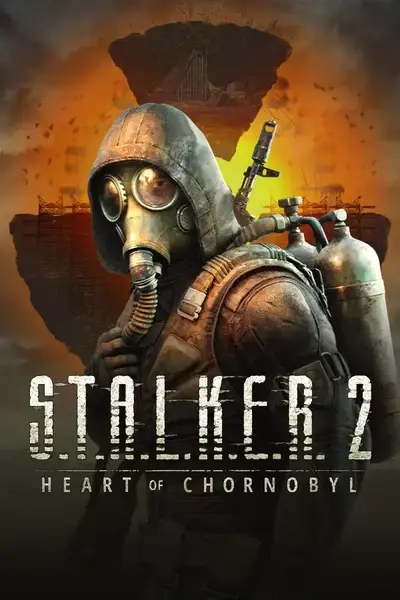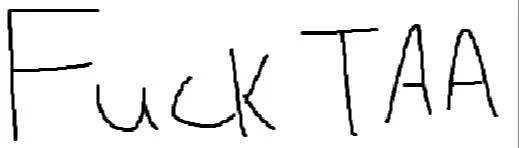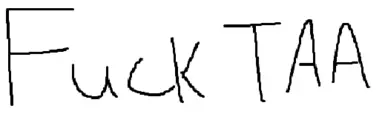File information
Created by
whynexusmodswhy1231Uploaded by
whynexusmodswhy1231Virus scan
About this mod
Simple WindowsEngine.ini tweak to disable TAA(Or swap it for FXAA instead), Chromatic Aberration, Film Grain, Depth of Field, Bloom, and Vignetting
- Permissions and credits
NOTICE 2: It appears unlike some other UE games, this game respects engine.ini that you can just create in %localappdata%\Stalker2\Saved\Config\Windows. So no need to pak the ini using UnrealPak as you can just customize your own engine.ini directly.
With that said, I recommend doing direct engine.ini tweaks instead of using this mod as it allows you to customize it however you see fit.
I also recommend checking out this mod instead: https://www.nexusmods.com/stalker2heartofchornobyl/mods/60
This was meant more as a quick bandage fix until someone who knows better gets a solution out. The author of the above mod(@TheHybred) understands UE and its tweaks much better than I do, and it has a FXAA option.
---
Simple WindowsEngine.ini tweak to disable TAA(Or swap it for FXAA instead), Chromatic Aberration, Film Grain, Depth of Field, and Vignetting
Install:
Add .pak file to: `Stalker2\Content\Paks\~mods`
*Create ~mods directory if it doesn't exist.
In the optional downloads there will also be a .pak using FXAA instead.
Tweaked WindowsEngine.ini for no TAA:
```
[SystemSettings]
r.DefaultFeature.AntiAliasing=0 ; 0=Disable TAA, 1=FXAA, 2=TAA
r.PostProcessAAQuality=0 ; AA Quality, 0-6 for UE5
r.SceneColorFringe.Max=0 ; Disable chromatic aberration
r.Tonemapper.GrainQuantization=0 ; Disable film grain
r.DepthOfFieldQuality=0 ; Disable depth of field
r.ToneMapper.Quality=0 ; Disable vignette
r.BloomQuality=0
```
If you're interested in making your own engine/ini tweaks, check out this awesome guide for Fallen Order(UE4) to get started, pretty much applicable to every unreal 4/5 game with some minor changes depending on game.
Notes:
- Definitely a good bit of shimmer, but some people, including myself will take that any day over a Vaseline smeared TAA picture.
- I also disabled Chromatic Aberration, Film Grain, Depth of Field, and Vignetting. I am not sure if all of those are used by the game as the default pak with ini is encrypted. If for some reason, you value any of these other yucky post processing settings, do let me know and I'll try to get an optional one up with them.
Learn more about the horrific TAA plaguing modern games on /r/FuckTAA/ or this wonderful video.