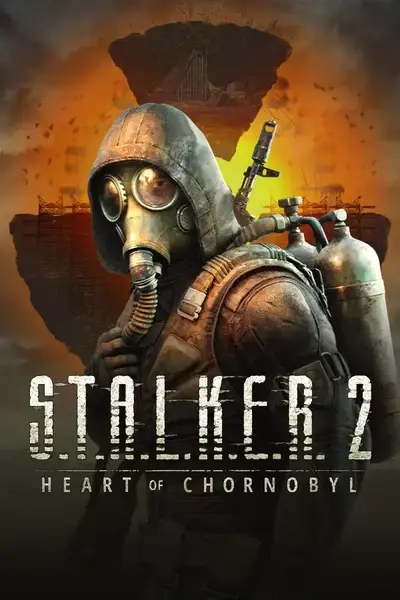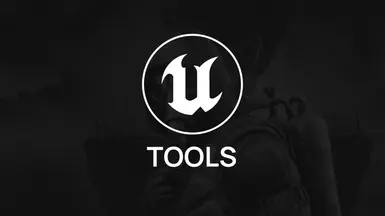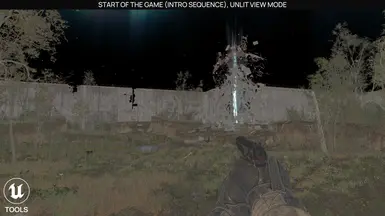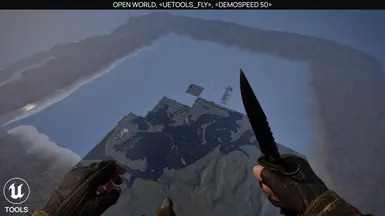About this mod
UETools is a powerful modification that is capable of bringing back Developer's Tools!
- Requirements
- Permissions and credits
How to install:
1. Download & unpack UETools modification files;
2. Proceed to your game installation folder and follow the path: "...\Stalker2\Content\Paks";
3. Once you reach "Paks" directory, make sure that "~mods" folder exist. Create it if it doesn't;
4. Move UETools files you've unpacked earlier so they're inside of "~mods", mod files can be in following formats: ".pak", ".sig", ".ucas", ".ucos".
Game specific version of UETools
S.T.A.L.K.E.R. 2: Heart of Chornobyl was developed using an customized Unreal Engine resulting some UETools features leading to game crash. Those unsupported features has been removed, but they may appear in the future if workaround will be found.
Getting started with Developer Console:
The most common keys in game industry for brinding up developer console are "~" (Tilde) & "F10" and they both can be used with UETools installed.
Unreal Engine's developer console has 3 states:
1. Closed (default);
2. Minimalistic (thin text line at the bottom);
3. Maximized (expands to show all executed commands)
Commands typically log their actions, allowing developers to check for errors and functionality. It's best to use the console in its maximized state.
Common UETools console commands:
«UETools_Help» - Output list of all UETools console commands;
«UETools_Fly» - Switch character movement mode to flying, allowing to keep moving w/o a solid ground underneath the character;
«UETools_Ghost» - Same as Fly while also disabling character collision (allowing to walk through obstacles);
«UETools_Walk» - Returns character movement mode to normal;
«UETools_BindToggle F "UETools_Ghost" "UETools_Walk"» - Assign switching to Ghost mode on first keyboard button "F" press and switching back to normal on second (switch system);
«UETools_ForceWidgetsScale 2.5» - Manipulate the game to render widgets (UI elements) in scale you need;
«UETools_PromoScreenshot 3» - Make 4K screenshot of the game w/o UI;
Where screenshots I make are stored at?
%localappdata%\Stalker2\Saved\Screenshots
Unreal Engine's Soft Object Path
Soft Object Path is a reference type used to dynamically link to assets without having them loaded into memory. This allows for greater flexibility and efficiency in managing game resources. Instead of directly referencing an asset, a soft object path stores a string representation of the asset's location (e.g., its path in the Content Browser).
Example: "/Game/Characters/Blueprints/BP_MainCharacter.BP_MainCharacter_C"
When using Soft Object Paths in Unreal Engine, it's important to note that the naming convention varies depending on the asset type:
- The suffix "_C" is only required when referencing an object of the "Actor" class or any classes derived from it.
- For other assets such as Static Meshes, Skeletal Meshes, Level Sequences, and similar types, which inherit from the "Object" class, the "_C" suffix is not applicable.
UETools can convert FModel path into Unreal Engine's Soft Object Path.
To streamline your work, add these symbols at the end of the path:
".." - UETools adds ".[RepeatOfActorName]_C" to the Soft Object Path;
"--" - UETools adds ".[RepeatOfActorName]" to the Soft Object Path.
Example: "UETools_LoadLevelInstance UnrealGame/Content/Maps/ExampleLevel--" will convert it in to "/Game/Maps/ExampleLevel.ExampleLevel"
%localappdata%\Stalker2\Saved\Config\Windows\Game.ini:
"Game.ini" configuration file might not exist by default, if that so, you'll need to make a new, empty file.
[/Game/UETools/Blueprints/BP_StalkerGameInstance.BP_StalkerGameInstance_C]
EventDelay = 0.1 ; The lower number is the more demanding UETools will be on CPU
ConsoleKeyPrimary = Tilde ; " ` " / " ~ "
ConsoleKeySecondary = F10
FullScreenKey = F11
ScreenshotKey = F1
UIScreenshotKey = F2
4KScreenshotKey = F3
8KScreenshotKey = F4
PreviousDebugTargetKey = PageDown ; (showdebug)
NextDebugTargetKey = PageUp ; (showdebug)
PreviousViewModeKey = LeftBracket ; " [ "
NextViewModeKey = RightBracket ; " ] "
AutoExecuteConsoleCommand_01 =
AutoExecuteConsoleCommand_02 =
AutoExecuteConsoleCommand_03 = %localappdata%\Stalker2\Saved\Config\Windows\Engine.ini:
"Engine.ini" configuration file might not exist by default, if that so, you'll need to make a new, empty file.
[/Game/UETools/Blueprints/BP_StalkerCheatManager.BP_StalkerCheatManager_C]
CheatFlyingMoveUpKey = ThumbMouseButton2
CheatFlyingMoveDownKey = ThumbMouseButton