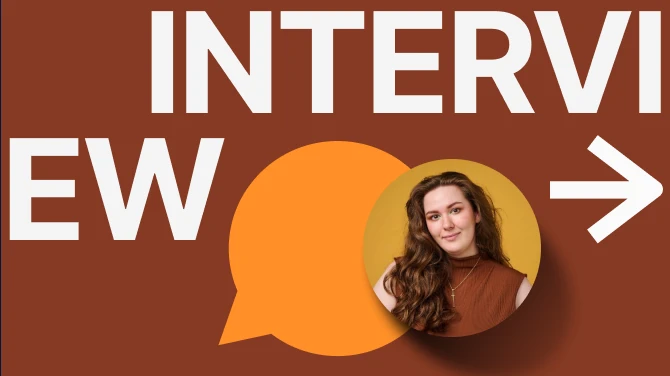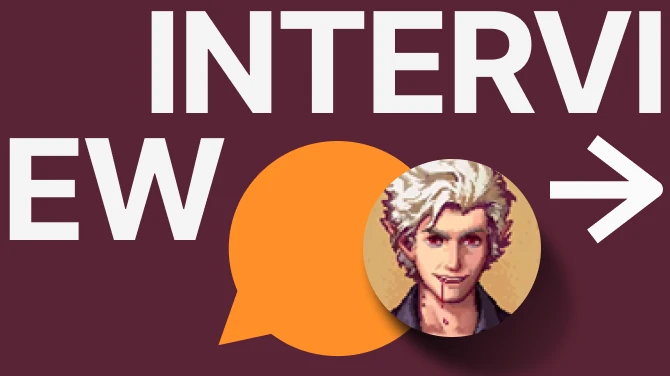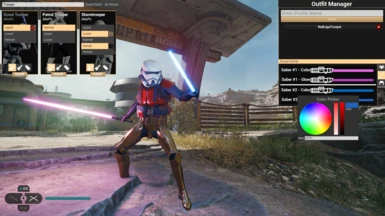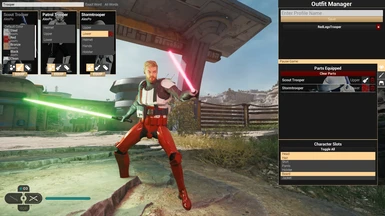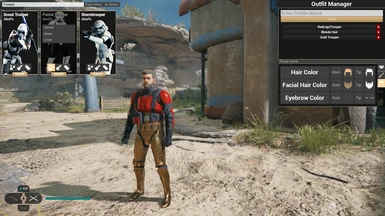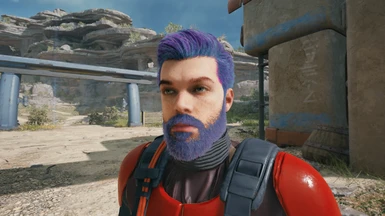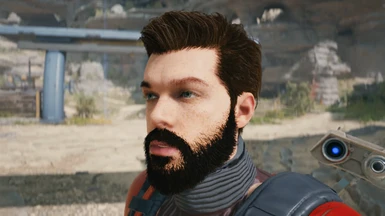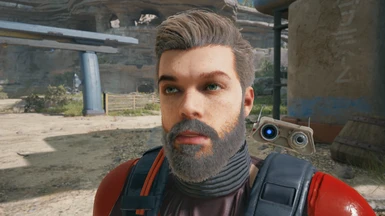About this mod
Manage mod outfits, retextures, saber colors and hair colors directly in-game.
- Requirements
- Permissions and credits
- Changelogs
- Donations
Created by Etchro, Kboykboy and AlexPo
This mod provides a framework for outfit mods to coexist
within the game without overwriting existing game assets.
You can equip outfits or parts of outfit directly within the game,
You can change the color of each equipped part,
You can set the color of both lightsaber blades,
You can change Cal's hair, beard, eyebrow colors.
Everything is saved and preserved across game sessions,
and you can save profiles to reload previous mix of parts and colors.
Installation
This mod uses UE4SS to function, it is already included in the .zip file.
Don't install with Vortex.
- Extract the .zip file, you'll get a SwGame folder.
- Find your Jedi Survivor game folder (where there is already a SwGame folder)
- Copy the mod's SwGame folder into Jedi Survivor and let it overwrite if it asks.

A R457 Mod Loader compatibility patch is also available in the optional files if you can't get UE4SS working.
It works at the cost of two missing features:
- Outfit mods will not be automatically detected, you will need to run main.exe (Jedi Survivor/SwGame/Binaries/Win64/Mods/OutfitManger/dlls/) manually any time you install a new outfit. (because UE4SS isn't running the exe)
- When you die or reload, your outfit will remain frozen in place and you'll respawn as default Cal and need to re-equip the outfit. (because UE4SS isn't running the lua script)
The Stormtrooper outfits shown in the pictures can be found here
Usage
Press K to open the menu
Equip
You can equip a whole outfit by clicking the yellow EQUIP button at the bottom of any card, or you can click the 3 dots to open the Parts menu and equip individual parts of that outfit.
The list of equipped parts is displayed on the right side in the Parts Equipped panel, from there you can click the red trash icon to remove the part.
Character Slots
You can toggle the visibility of Cal's original parts/clothing by clicking the buttons in the Character Slots panel.
When clicking the EQUIP button on a card, the slots get hidden according to what the mod author specified. Equipping parts individually won't do that.
Outfit Colors
Once a part is equipped, you might see a brush icon next to it in the Parts Menu or Parts Equipped panel. The icon only displays on parts that can apply the color.
You can apply a color to every part at the same time by clicking the brush icon on the Outfit Card and selecting a color.
Lightsaber Colors
Click the lightsaber icon on the right side of the screen, you'll find the Lightsaber Menu. From there you can change the color of each saber independently.
Using the in-game workbenches to change the color of your lightsaber will overwrite the color set by the manager, you'll have to open the menu and reapply the colors.
We've added a Pause Game button for convenience because Cal keeps turning off the sabers. Note that some the color might not fully update when the game is paused.
Hair Colors
Cal's hair colors can be edited for Hair, Beard and Eyebrows. Each of them has a color for Root and Tip.
For the beard and eyebrows, the color won't change the hair painted directly on the face texture, so it works better with a fuller beard.
Saving Profiles
Any change you make on any of the above features gets automatically and instantly saved to a Outfit__Current_.sav file. When the game is restarted or reloaded, the manager will use Outfit Current to re-equip everything as it was when you quit (hopefully).
You can create your own profiles by inputting a name in the top right corner and clicking the Save button under it. The file is saved as Outfit_YourProfileName.sav
You can load profiles at will by clicking the buttons that appear in that panel.
You can delete profiles using the red X button, but it will only get deleted from the game, not from your disk. (doing so crashed the game)
Lastly OutfitGlobal.sav is used to remember the name of each of your profiles. (among other things)
Save files are located in the same folder as the game's save files: C:\Users\YOU\Saved Games\Respawn\JediSurvivor
Uninstall
To uninstall the Outfit Manager:
- Delete the 3 OutfitManager files in SwGame/Content/Paks/LogicMods
- Delete the 3 OM_SkeletonRelative_P files in SwGame/Content/Paks/
- Delete the OutfitManager folder in SwGame/Binaries/Win64/Mods/
- Delete the OutfitManager_Lua folder in SwGame/Binaries/Win64/Mods/
- Delete the following files and folder from SwGame/Binaries/Win64
- UE4SS-settings.ini
- xinput1_3.dll
- MemberVariableLayout.ini
- VTableLayout.ini
- Readme.md
- Changelog.md
- Mods folder
Troubleshooting
See this article for more
K doesn't do anything:
- You probably didn't install the mod correctly. Don't place the SwGame folder inside the SwGame, you drop it next to the SwGame folder so it can be overwritten/merged.
- Don't install with Vortex
- There are some locations in the game where the menu cannot be opened (the introduction and no weapon zones, possibly some others)
Game crash on startup:
- You probably have the game installed in C:\Program Files (x86) and don't have permissions to write files there. Follow this guide to fix.
- If the guide still doesn't fix the issue, try relocating your game to a different folder.
- There might be some other unknown reason UE4SS cannot work with your setup.
- Make sure your outfit mods are in /Paks/~mods/ folder
- Go in your Saved Games folder and look for ModManager_ModPaths.sav, this save files gets updated everytime the game is launched and lists every mod assets.
- If you don't have the ModPaths save, run main.exe in \Jedi Survivor\SwGame\Binaries\Win64\Mods\OutfitManager\dlls\
main.exe should create the ModPaths save in your Saved Games folder instantly, that is all it does. - If ModPaths still doesn't get created, it's possible Windows cannot provide your Saved Games folder correctly because your username contains special characters. There is no known fix for this yet.
Mod Makers
Download the file named Modder Resources, it contains a folder hierarchy with .uassets meant to go in the Content folder of your UE4 project.
We'll make a proper guide to create outfits and recolors, but for now you can join our discord server and we'll help you get started.
Known Issues
We will track our bugs here