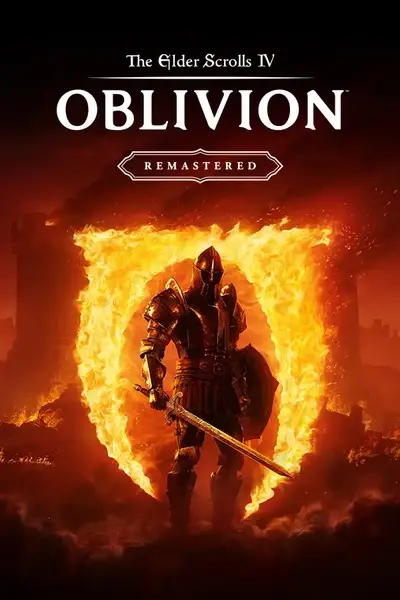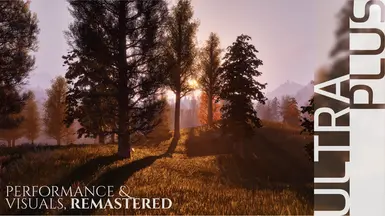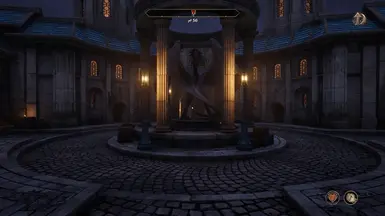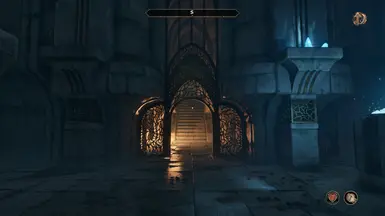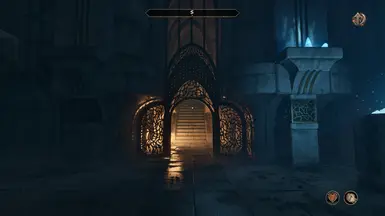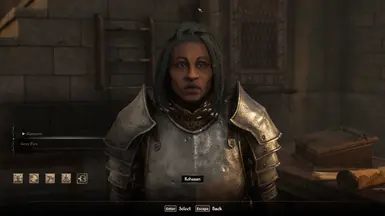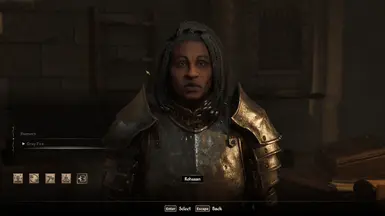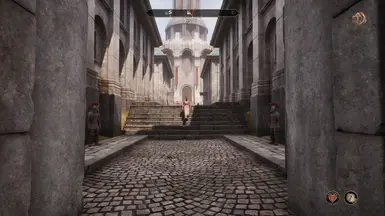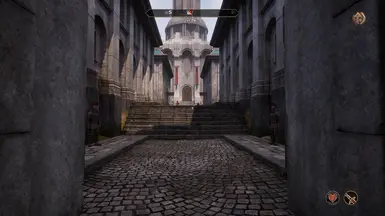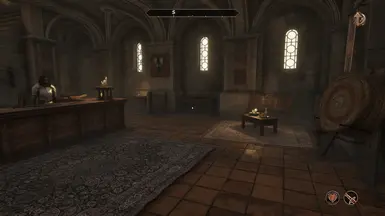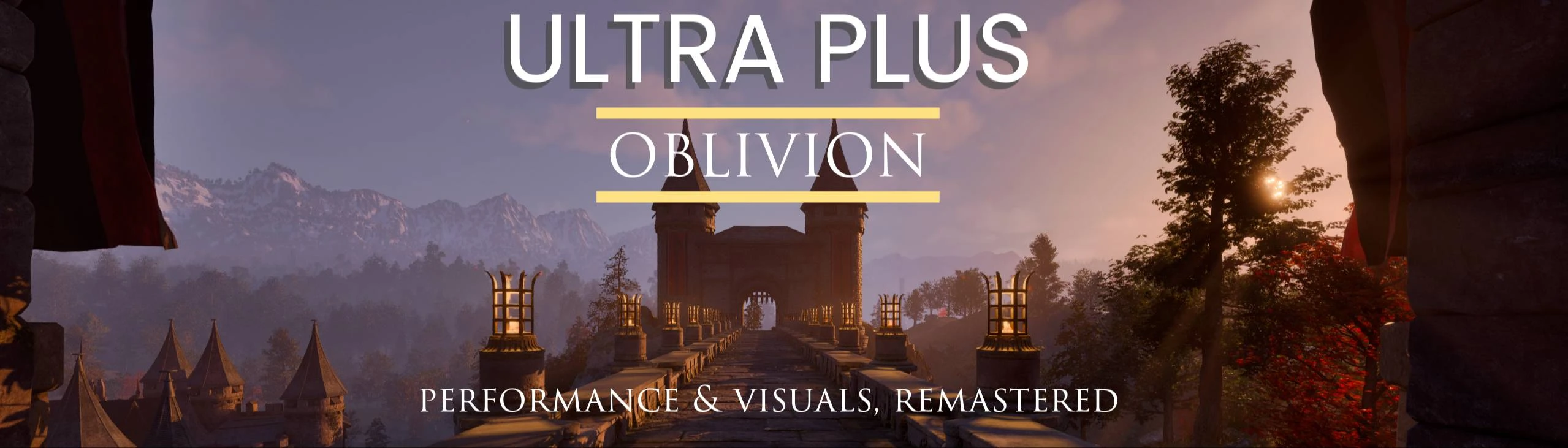
- Games
- Oblivion Remastered
- Mods
- Visual Presets
- Ultra Plus for Oblivion- Performance and Visuals Remastered
Ultra Plus for Oblivion- Performance and Visuals Remastered
-
Endorsements
-
Unique DLs--
-
Total DLs--
-
Total views--
-
Version3.2.0
- Download:
- Manual
File information
Last updated
Original upload
Created by
Lazorr and SammiLuciaUploaded by
sammiluciaVirus scan
Tags for this mod
Main files
-
Users with 16GB VRAM+ (might be able to run on lower depending on resolution) see LessVRAM for 10-12GB
ADD-ON - INSTALL ALONGSIDE U+ -
Version of EnhancedRayTracing requiring less VRAM - some users with 10GB have run it successfully.
ADD-ON -
See installation instructions on main page for details on using UMM or manual installation
-
See installation instructions on main page for details on using UMM or manual installation. Select the Oblivion Gamepass version in UMM. Gamepass uses the WinGDK folder instead of Win64.
-
See installation instructions on main page for details on using UMM or manual installation. Select the Oblivion Gamepass version in UMM. Gamepass uses the WinGDK folder instead of Win64.
-
See installation instructions on main page for details on using UMM or manual installation
Old files
-
Users with 16GB VRAM+ (might be able to run on lower depending on resolution) see LessVRAM for 10-12GB
ADD-ON - INSTALL ALONGSIDE U+ -
EXPERIMENTAL
ADD-ON - INSTALL ALONGSIDE MAIN MOD
RECOMMEND A 16GB VRAM MINIMUM TO USE ENHANCED RAYTRACING -
EXPERIMENTAL
ADD-ON - INSTALL ALONGSIDE MAIN MOD
RECOMMEND A 16GB VRAM MINIMUM TO USE ENHANCED RAYTRACING -
EXPERIMENTAL
ADD-ON - INSTALL ALONGSIDE MAIN MOD
RECOMMEND A 16GB VRAM MINIMUM TO USE ENHANCED RAYTRACING -
EXPERIMENTAL
ADD-ON - INSTALL ALONGSIDE MAIN MOD
RECOMMEND A 16GB VRAM MINIMUM TO USE ENHANCED RAYTRACING -
EXPERIMENTAL
ADD-ON - INSTALL ALONGSIDE MAIN MOD
RECOMMEND A 16GB VRAM MINIMUM TO USE ENHANCED RAYTRACING -
EXPERIMENTAL
ADD-ON - INSTALL ALONGSIDE MAIN MOD
RECOMMEND A 16GB VRAM MINIMUM TO USE ENHANCED RAYTRACING -
EXPERIMENTAL
ADD-ON - INSTALL ALONGSIDE MAIN MOD
RECOMMEND A 16GB VRAM MINIMUM TO USE ENHANCED RAYTRACING -
ADD-ON - INSTALL ALONGSIDE MAIN MOD
RECOMMEND A 16GB VRAM MINIMUM TO USE ENHANCED RAYTRACING -
ADD-ON - INSTALL ALONGSIDE MAIN MOD
RECOMMEND A 16GB VRAM MINIMUM TO USE ENHANCED RAYTRACING -
ADD-ON - INSTALL ALONGSIDE MAIN MOD
RECOMMEND A 16GB VRAM MINIMUM TO USE ENHANCED RAYTRACING -
Users with 16GB VRAM+ (might be able to run on lower depending on resolution) see LessVRAM for 10-12GB
ADD-ON - INSTALL ALONGSIDE U+ -
Users with 16GB VRAM+ (might be able to run on lower depending on resolution) see LessVRAM for 10-12GB
ADD-ON - INSTALL ALONGSIDE U+ -
Version of EnhancedRayTracing requiring less VRAM - some users with 10GB have run it successfully.
ADD-ON -
Version of EnhancedRayTracing requiring less VRAM - some users with 10GB have run it successfully.
ADD-ON -
Version of EnhancedRayTracing requiring less VRAM - some users with 10GB have run it successfully.
ADD-ON -
See installation instructions on main page for details on using UMM or manual installation
-
See installation instructions on main page for details on using UMM or manual installation. Select the Oblivion Gamepass version in UMM. Gamepass uses the WinGDK folder instead of Win64.
-
See installation instructions on main page for details on using UMM or manual installation
-
See installation instructions on main page for details on using UMM or manual installation. Select the Oblivion Gamepass version in UMM. Gamepass uses the WinGDK folder instead of Win64.
-
See installation instructions on main page for details on using UMM or manual installation
-
See installation instructions on main page for details on using UMM or manual installation. Select the Oblivion Gamepass version in UMM. Gamepass uses the WinGDK folder instead of Win64.
-
See installation instructions on main page for details on using UMM or manual installation
-
See installation instructions on main page for details on using UMM or manual installation. Select the Oblivion Gamepass version in UMM. Gamepass uses the WinGDK folder instead of Win64.
-
See installation instructions on main page for details on using UMM or manual installation
-
See installation instructions on main page for details on using UMM or manual installation. Select the Oblivion Gamepass version in UMM. Gamepass uses the WinGDK folder instead of Win64.
-
See installation instructions on main page for details on using UMM or manual installation
-
See installation instructions on main page for details on using UMM or manual installation. Select the Oblivion Gamepass version in UMM. Gamepass uses the WinGDK folder instead of Win64.
-
See installation instructions on main page for details on using UMM or manual installation
-
See installation instructions on main page for details on using UMM or manual installation
-
See installation instructions on main page for details on using UMM or manual installation. Select the Oblivion Gamepass version in UMM. Gamepass uses the WinGDK folder instead of Win64.
-
See installation instructions on main page for details on using UMM or manual installation
-
See installation instructions on main page for details on using UMM or manual installation. Select the Oblivion Gamepass version in UMM. Gamepass uses the WinGDK folder instead of Win64.
-
See installation instructions on main page for details on using UMM or manual installation
-
See installation instructions on main page for details on using UMM or manual installation. Select the Oblivion Gamepass version in UMM. Gamepass uses the WinGDK folder instead of Win64.
-
See installation instructions on main page for details on using UMM or manual installation
-
See installation instructions on main page for details on using UMM or manual installation. Select the Oblivion Gamepass version in UMM. Gamepass uses the WinGDK folder instead of Win64.
-
See installation instructions on main page for details on using UMM or manual installation
-
See installation instructions on main page for details on using UMM or manual installation. Select the Oblivion Gamepass version in UMM. Gamepass uses the WinGDK folder instead of Win64.
-
See installation instructions on main page for details on using UMM or manual installation
-
See installation instructions on main page for details on using UMM or manual installation. Select the Oblivion Gamepass version in UMM. Gamepass uses the WinGDK folder instead of Win64.
-
See installation instructions on main page for details on using UMM or manual installation
-
See installation instructions on main page for details on using UMM or manual installation. Select the Oblivion Gamepass version in UMM. Gamepass uses the WinGDK folder instead of Win64.
-
See installation instructions on main page for details on using UMM or manual installation
-
See installation instructions on main page for details on using UMM or manual installation. Select the Oblivion Gamepass version in UMM. Gamepass uses the WinGDK folder instead of Win64.
-
See installation instructions on main page for details on using UMM or manual installation
-
See installation instructions on main page for details on using UMM or manual installation. Select the Oblivion Gamepass version in UMM. Gamepass uses the WinGDK folder instead of Win64.
-
See installation instructions on main page for details on using UMM or manual installation
-
See installation instructions on main page for details on using UMM or manual installation. Select the Oblivion Gamepass version in UMM. Gamepass uses the WinGDK folder instead of Win64.
-
See installation instructions on main page for details on using UMM or manual installation
-
See installation instructions on main page for details on using UMM or manual installation. Select the Oblivion Gamepass version in UMM. Gamepass uses the WinGDK folder instead of Win64.
-
See installation instructions on main page for details on using UMM or manual installation
-
See installation instructions on main page for details on using UMM or manual installation. Select the Oblivion Gamepass version in UMM. Gamepass uses the WinGDK folder instead of Win64.
-
See installation instructions on main page for details on using UMM or manual installation
-
See installation instructions on main page for details on using UMM or manual installation. Select the Oblivion Gamepass version in UMM. Gamepass uses the WinGDK folder instead of Win64.
-
See installation instructions on main page for details on using UMM or manual installation
-
See installation instructions on main page for details on using UMM or manual installation. Select the Oblivion Gamepass version in UMM. Gamepass uses the WinGDK folder instead of Win64.
-
See installation instructions on main page for details on using UMM or manual installation
-
See installation instructions on main page for details on using UMM or manual installation. Select the Oblivion Gamepass version in UMM. Gamepass uses the WinGDK folder instead of Win64.
-
See installation instructions on main page for details on using UMM or manual installation
-
See installation instructions on main page for details on using UMM or manual installation. Select the Oblivion Gamepass version in UMM. Gamepass uses the WinGDK folder instead of Win64.
-
See installation instructions on main page for details on using UMM or manual installation
-
See installation instructions on main page for details on using UMM or manual installation. Select the Oblivion Gamepass version in UMM. Gamepass uses the WinGDK folder instead of Win64.
-
See installation instructions on main page for details on using UMM or manual installation
-
See installation instructions on main page for details on using UMM or manual installation. Select the Oblivion Gamepass version in UMM. Gamepass uses the WinGDK folder instead of Win64.
-
See installation instructions on main page for details on using UMM or manual installation
-
See installation instructions on main page for details on using UMM or manual installation. Select the Oblivion Gamepass version in UMM. Gamepass uses the WinGDK folder instead of Win64.
-
See installation instructions on main page for details on using UMM or manual installation
-
See installation instructions on main page for details on using UMM or manual installation. Select the Oblivion Gamepass version in UMM. Gamepass uses the WinGDK folder instead of Win64.
-
See installation instructions on main page for details on using UMM or manual installation
-
See installation instructions on main page for details on using UMM or manual installation. Select the Oblivion Gamepass version in UMM. Gamepass uses the WinGDK folder instead of Win64.
-
See installation instructions on main page for details on using UMM or manual installation
-
See installation instructions on main page for details on using UMM or manual installation. Select the Oblivion Gamepass version in UMM. Gamepass uses the WinGDK folder instead of Win64.
-
See installation instructions on main page for details on using UMM or manual installation. Select the Oblivion Gamepass version in UMM. Gamepass uses the WinGDK folder instead of Win64.
-
See installation instructions on main page for details on using UMM or manual installation
-
See installation instructions on main page for details on using UMM or manual installation
-
See installation instructions on main page for details on using UMM or manual installation. Select the Oblivion Gamepass version in UMM. Gamepass uses the WinGDK folder instead of Win64.
-
See installation instructions on main page for details on using UMM or manual installation. Select the Oblivion Gamepass version in UMM. Gamepass uses the WinGDK folder instead of Win64.
-
See installation instructions on main page for details on using UMM or manual installation
-
See installation instructions on main page for details on using UMM or manual installation
-
See installation instructions on main page for details on using UMM or manual installation. Select the Oblivion Gamepass version in UMM. Gamepass uses the WinGDK folder instead of Win64.
-
See installation instructions on main page for details on using UMM or manual installation. Select the Oblivion Gamepass version in UMM. Gamepass uses the WinGDK folder instead of Win64.
-
See installation instructions on main page for details on using UMM or manual installation
-
See installation instructions on main page for details on using UMM or manual installation
-
See installation instructions on main page for details on using UMM or manual installation. Select the Oblivion Gamepass version in UMM. Gamepass uses the WinGDK folder instead of Win64.
-
See installation instructions on main page for details on using UMM or manual installation. Select the Oblivion Gamepass version in UMM. Gamepass uses the WinGDK folder instead of Win64.
-
See installation instructions on main page for details on using UMM or manual installation
-
See installation instructions on main page for details on using UMM or manual installation
-
See installation instructions on main page for details on using UMM or manual installation. Select the Oblivion Gamepass version in UMM. Gamepass uses the WinGDK folder instead of Win64.
-
See installation instructions on main page for details on using UMM or manual installation. Select the Oblivion Gamepass version in UMM. Gamepass uses the WinGDK folder instead of Win64.
-
See installation instructions on main page for details on using UMM or manual installation
-
See installation instructions on main page for details on using UMM or manual installation
-
See installation instructions on main page for details on using UMM or manual installation. Select the Oblivion Gamepass version in UMM. Gamepass uses the WinGDK folder instead of Win64.
-
See installation instructions on main page for details on using UMM or manual installation. Select the Oblivion Gamepass version in UMM. Gamepass uses the WinGDK folder instead of Win64.
-
See installation instructions on main page for details on using UMM or manual installation
-
See installation instructions on main page for details on using UMM or manual installation
-
See installation instructions on main page for details on using UMM or manual installation. Select the Oblivion Gamepass version in UMM. Gamepass uses the WinGDK folder instead of Win64.
-
See installation instructions on main page for details on using UMM or manual installation. Select the Oblivion Gamepass version in UMM. Gamepass uses the WinGDK folder instead of Win64.
-
See installation instructions on main page for details on using UMM or manual installation
-
See installation instructions on main page for details on using UMM or manual installation
-
See installation instructions on main page for details on using UMM or manual installation. Select the Oblivion Gamepass version in UMM. Gamepass uses the WinGDK folder instead of Win64.
-
See installation instructions on main page for details on using UMM or manual installation. Select the Oblivion Gamepass version in UMM. Gamepass uses the WinGDK folder instead of Win64.
-
See installation instructions on main page for details on using UMM or manual installation
-
See installation instructions on main page for details on using UMM or manual installation
-
See installation instructions on main page for details on using UMM or manual installation. Select the Oblivion Gamepass version in UMM. Gamepass uses the WinGDK folder instead of Win64.
-
See installation instructions on main page for details on using UMM or manual installation. Select the Oblivion Gamepass version in UMM. Gamepass uses the WinGDK folder instead of Win64.
-
See installation instructions on main page for details on using UMM or manual installation
-
See installation instructions on main page for details on using UMM or manual installation
-
See installation instructions on main page for details on using UMM or manual installation. Select the Oblivion Gamepass version in UMM. Gamepass uses the WinGDK folder instead of Win64.
-
See installation instructions on main page for details on using UMM or manual installation. Select the Oblivion Gamepass version in UMM. Gamepass uses the WinGDK folder instead of Win64.
-
See installation instructions on main page for details on using UMM or manual installation
-
See installation instructions on main page for details on using UMM or manual installation
-
See installation instructions on main page for details on using UMM or manual installation. Select the Oblivion Gamepass version in UMM. Gamepass uses the WinGDK folder instead of Win64.
-
See installation instructions on main page for details on using UMM or manual installation. Select the Oblivion Gamepass version in UMM. Gamepass uses the WinGDK folder instead of Win64.
-
See installation instructions on main page for details on using UMM or manual installation